728x90
반응형
리니어 레이아웃으로 계산기 만들고 이벤트 설정하기
xml
<?xml version="1.0" encoding="utf-8"?>
<LinearLayout xmlns:android="http://schemas.android.com/apk/res/android"
xmlns:app="http://schemas.android.com/apk/res-auto"
xmlns:tools="http://schemas.android.com/tools"
android:layout_width="match_parent"
android:layout_height="match_parent"
android:orientation="vertical"
tools:context=".MainActivity" >
<EditText
android:id="@+id/edText1"
android:layout_width="match_parent"
android:layout_height="wrap_content"
android:layout_weight="1"
android:ems="10"
android:inputType="textPersonName"
android:textSize="24sp" />
<EditText
android:id="@+id/edText2"
android:layout_width="match_parent"
android:layout_height="wrap_content"
android:layout_weight="1"
android:ems="10"
android:inputType="textPersonName"
android:textSize="24sp" />
<Button
android:id="@+id/btnAdd"
android:layout_width="match_parent"
android:layout_height="wrap_content"
android:layout_weight="1"
android:text="더하기"
android:textSize="24sp" />
<Button
android:id="@+id/btnSub"
android:layout_width="match_parent"
android:layout_height="wrap_content"
android:layout_weight="1"
android:text="빼기"
android:textSize="24sp" />
<Button
android:id="@+id/btnMul"
android:layout_width="match_parent"
android:layout_height="wrap_content"
android:layout_weight="1"
android:text="곱하기"
android:textSize="24sp" />
<Button
android:id="@+id/btnDiv"
android:layout_width="match_parent"
android:layout_height="wrap_content"
android:layout_weight="1"
android:text="나누기"
android:textSize="24sp" />
<TextView
android:id="@+id/text1"
android:layout_width="match_parent"
android:layout_height="wrap_content"
android:layout_weight="1"
android:gravity="center|left"
android:text="계산 결과 : "
android:textColor="@android:color/holo_red_dark"
android:textSize="30sp" />
</LinearLayout>
Java
package com.example.a2c_1005_4;
import androidx.appcompat.app.AppCompatActivity;
import android.annotation.SuppressLint;
import android.os.Bundle;
import android.view.MotionEvent;
import android.view.View;
import android.widget.Button;
import android.widget.EditText;
import android.widget.TextView;
public class MainActivity extends AppCompatActivity {
EditText edText1, edText2;
Button btnAdd, btnSub, btnMul, btnDiv;
TextView text1;
String num1,num2;
Integer result;
@SuppressLint("ClickableViewAccessibility")
@Override
protected void onCreate(Bundle savedInstanceState) {
super.onCreate(savedInstanceState);
setContentView(R.layout.activity_main);
setTitle("미니 계산기");
edText1 = findViewById(R.id.edText1);
edText2 = findViewById(R.id.edText2);
btnAdd = findViewById(R.id.btnAdd);
btnSub = findViewById(R.id.btnSub);
btnMul = findViewById(R.id.btnMul);
btnDiv = findViewById(R.id.btnDiv);
text1 = findViewById(R.id.text1);
btnAdd.setOnTouchListener(new View.OnTouchListener(){
@SuppressLint("SetTextI18n")
@Override
public boolean onTouch(View view, MotionEvent motionEvent) {
num1 = edText1.getText().toString();
num2 = edText2.getText().toString();
// 계산 결과 정수형 더하기
result = Integer.parseInt(num1) + Integer.parseInt(num2);
text1.setText("계산결과 : " + result.toString()); // 계산 결과
return false;
}
});
btnSub.setOnTouchListener(new View.OnTouchListener(){
@SuppressLint("SetTextI18n")
@Override
public boolean onTouch(View view, MotionEvent motionEvent) {
num1 = edText1.getText().toString();
num2 = edText2.getText().toString();
// 계산 결과 빼기
result = Integer.parseInt(num1) - Integer.parseInt(num2);
text1.setText("계산결과 : " + result.toString());
return false;
}
});
btnMul.setOnTouchListener(new View.OnTouchListener() {
@SuppressLint("SetTextI18n")
@Override
public boolean onTouch(View view, MotionEvent motionEvent) {
num1 = edText1.getText().toString();
num2 = edText2.getText().toString();
// 계산 결과 곱하기
result = Integer.parseInt(num1) * Integer.parseInt(num2);
text1.setText("계산결과 : " + result.toString());
return false;
}
});
btnDiv.setOnTouchListener(new View.OnTouchListener() {
@SuppressLint("SetTextI18n")
@Override
public boolean onTouch(View view, MotionEvent motionEvent) {
num1 = edText1.getText().toString();
num2 = edText2.getText().toString();
// 계산 결과 나누기
result = Integer.parseInt(num1) / Integer.parseInt(num2);
text1.setText("계산결과 : " + result.toString());
return false;
}
});
}
}
더하기 결과

빼기 결과

곱하기 결과

나누기 결과

728x90
반응형



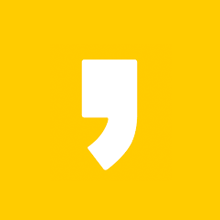




최근댓글